Please rotate the device to best enjoy the webpage!
If you wish to stay in portrait mode though, just tap the screen.
Please rotate the device to best enjoy the webpage!
If you wish to stay in portrait mode though, just tap the screen.
DISCLAIMER: I am not affiliated with Videocult or Akupara Games in any way. This is a fan project, and I own none of the images or music featured on this page. Also, beware major main game and dlc spoilers!
Version 1.14.27
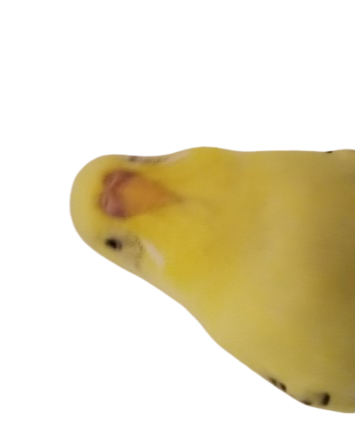
1.
Something may have gone wrong... try refreshing the site or opening inspect element.
If the issue persists, please check the HELP menu or make a bug report on the discord.
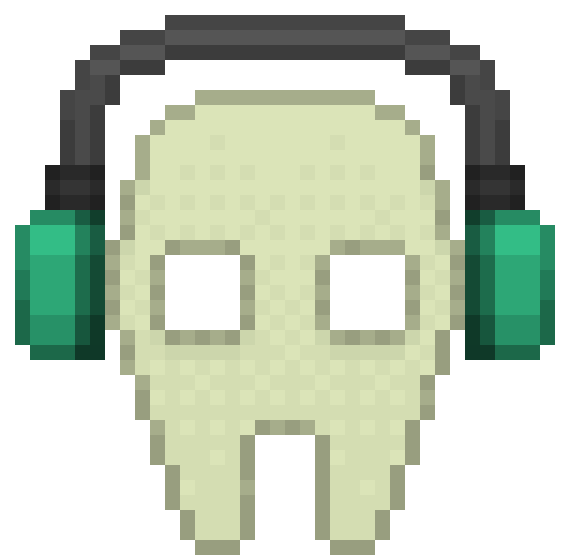
MM:SS

Threatmixer is a webpage which allows the user to play with and mix the various threat themes from the game Rain World. I was heavily inspired by Incredibox, a game where you take various sound elements and mash them together to make your own music. Thinking about how fun it was to experiment with different sound combinations in Incredibox, I thought about how cool it'd be if you could mix and match the layers of a threat theme at will, sparking the idea for this project.
As an open source project, users are free to use Threatmixer however they may please, whether that is by creating and sharing custom mixes or editing code and creating forks on the github repository. If you make something using this webpage and are to upload it to another service (particularly youtube), all that I ask is that you state that you've made that piece of media using Threatmixer, and that you provide a direct link to the webpage where it is easily visable to the general audience of your content (i.e. in the video description or a pinned comment).
Example: "I made this cool mix using Threatmixer! Here's the link so you could check it out yourself: (link)"
If you wish to use any pixel art on the page for whatever purpose, please contact me or ECSP directly to ask for permission.
If you want to see developement logs, share mixes, or just hang out with other fans of Threatmixer, join our Discord server! If you're trying to reach me but don't want to do so through discord, you could also use my email: rotwall721@gmail.com
Version 1.13.27
When exporting a mix from Google Chrome, Microsoft Edge, or really (to my knowledge) any other web browser aside from Firefox, the resulting audio file will likely be in the .webm format and won't have any metadata. This means that you likely won't be able to control the file's playback in your device's media player nor edit it in an audio/video editing software. To convert these files to a different format and restore the metadata, I recommend that you use a file converter like Cloud Convert.
Issues like this are typically due to restrictions or device complications on the user's end. Try researching and changing any settings on your browser that may be blocking this webpage from functioning properly.
When you first open the page, you'll be greeted by the home screen, where you can learn more about this project before getting started. When you click the "BEGIN!" button, you'll be brought to the region selection screen, where you can begin choosing which threat theme you want to play with.
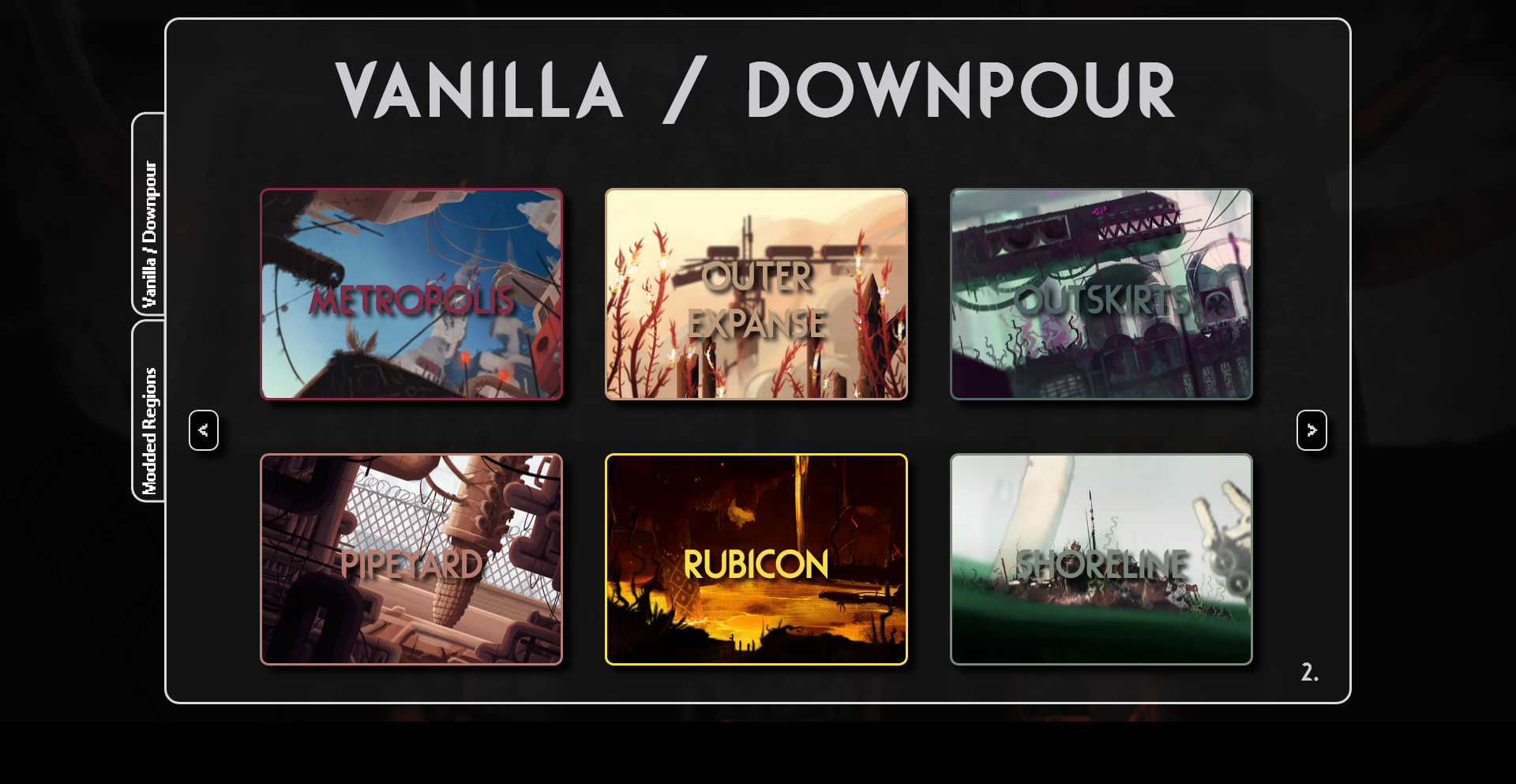
All regions are organized alphabetically. Navigate between slides using the left and right caret buttons. To switch between different groups of regions (i.e. vanilla, modded, and custom regions), click the buttons to the left of the carousel with the types of regions you wish to choose from.
Let's say you chose Outskirts. You'll then be brought to this region's "music screen".
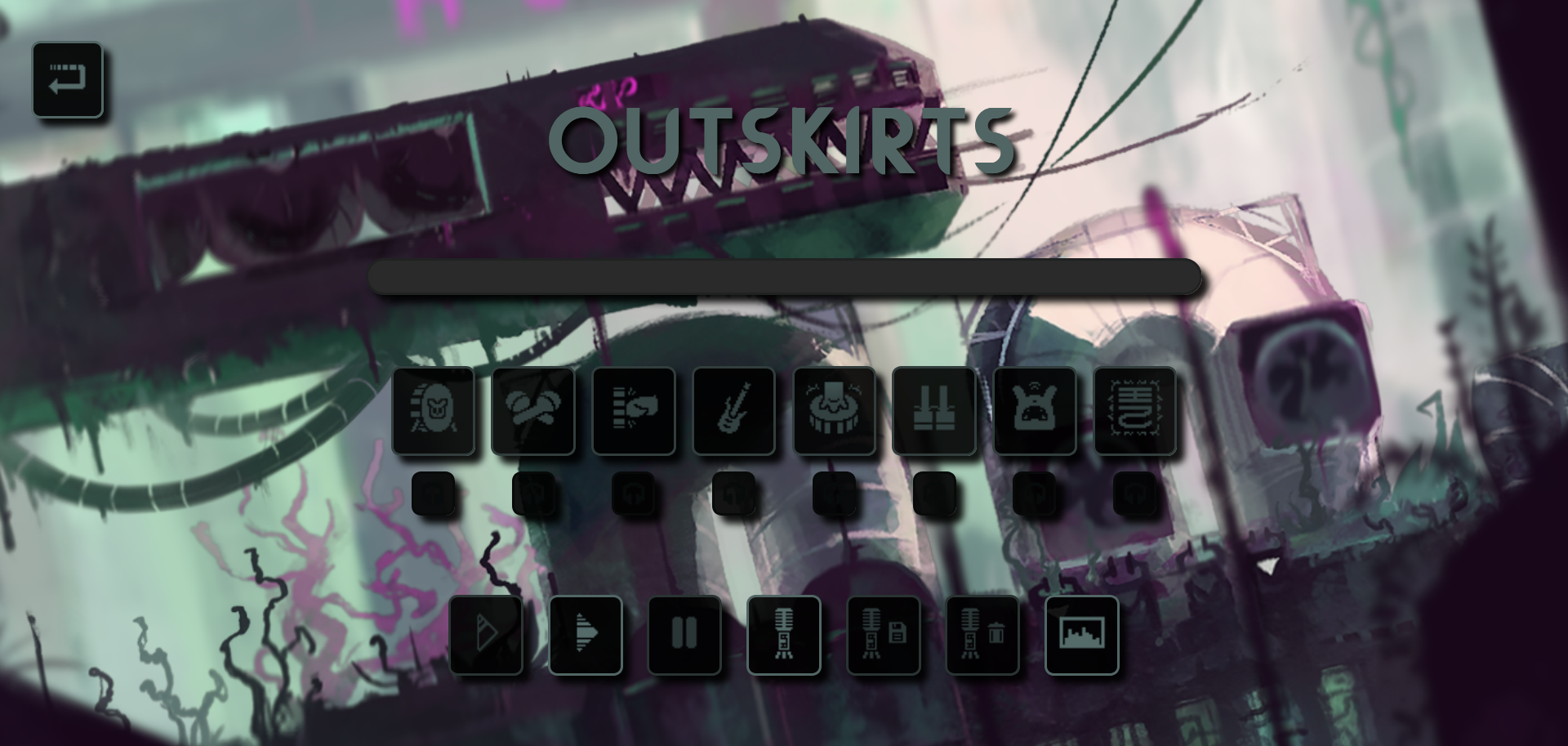
In the top left, you'll find the exit button, which will bring you back to the selection screen. Everything under the title of the region will be what you use to create your mixes. You'll also find that, when you begin playing music, a visualizer will appear and start moving in the background. Its visibility is toggleable via a button in the row of buttons towards the bottom, which I will cover in more detail later.
The progress bar represents the duration of the threat theme. It will automatically begin once you start the song, and reset when the song loops. Use it to learn when certain layers of the threat theme will begin playing to create stronger mixes!
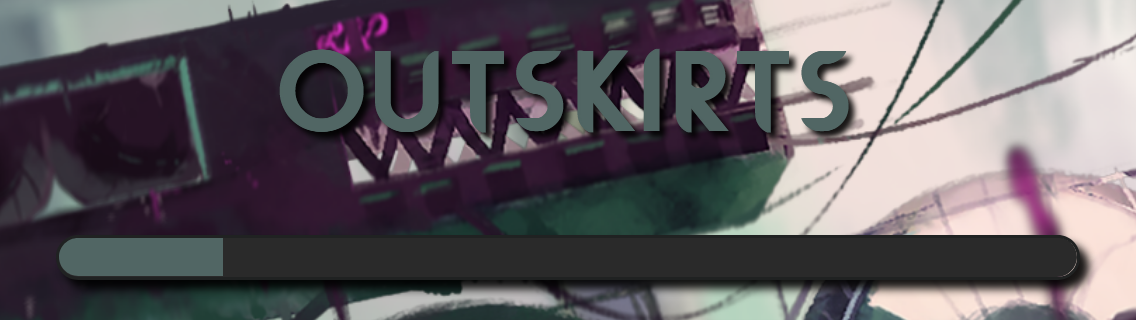
This row of buttons represents each individual layer of your region's threat theme. Each button has an icon to help you understand what sound each button is representing. Beneath each large button (also called a "layer button"), is a smaller button with an icon representing headphones. These are called "solo buttons".
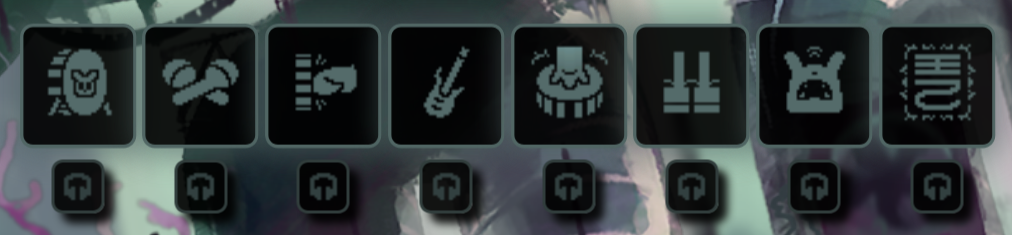
To simply go over what clicking each button will do, clicking a layer button will either mute or unmute the sound that it is representing (after the start button has been clicked!). Hitting a solo button will solo out whichever layer you want to have playing by itself. Clicking the solo button again will un-solo the layer that you've chosen and unmute any other layers that were playing beforehand. For instance, if I have the kick (scug drum), bass (guitar), and arps (piano) playing, when I hit the solo button under the arps button, both the kick and bass layers are muted so that only the arps are audible. Clicking that same solo button again will unmute the kick and the bass.
Below the layer buttons, you'll find another row of buttons which provide you with greater control over your mix. From the left to right, the first three buttons control how the song plays, the next three allow you to record your mixes, and the final button is a simple toggle for the visualizer that runs in the background.

Here's how each button is used:
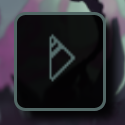
Before the song begins, you have the option to choose which layers you want to start off with. In order for this button to work, you must have at least 1 layer pre-selected. This is done by clicking on the layer buttons that you want to pre-select, causing them to enlarge to signify that they're active. Once you've chosen all of your layers, you can then click the start button to begin the threat theme. The layers that you've pre-picked will now be audible. Again, you must click the start button to begin the song before anything can play!
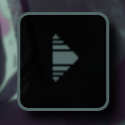
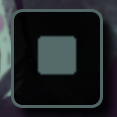
Alternatively to the start button, you can also click the play all button to begin the song with every layer active at once. If the threat theme is active and is currently playing, this button will change icons and become a stop or "end all" button. When clicked at any point, the song will cease and completely reset. The button will then change back to its "play all" state, and you can then either press it again or pre-select layers and use the start button.
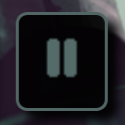
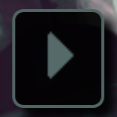
Clicking the pause button will halt the song without ending it. The progress bar and visualizer will cease movement as well. This also extends to the recording feature that you may have active, temporarily stopping it without effecting the resulting mp3 file. Although the song is paused, you can still mute, unmute, and solo layer buttons as you please (use this to your advantage to really get creative with your mixes!). After pausing the song, the pause button will become a resume button and, as you could guess, will resume the song once clicked.


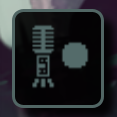
Pressing this button will activate this webpage's recorder, which allows you to record your mixes and then export them as an mp3 file. The recorder only picks up audio made by the page and no other audio sources; so not your microphone or external tabs/programs making noise. When the recorder is active, this button's icon will gain an ellipsis next to the microphone to show that recording is in progress. If you press this button before the song starts, the button icon will gain a large circle next to the microphone and the recorder will then be queued, meaning it will activate as soon as the song starts.
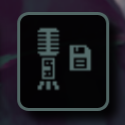
Pressing this button will transfer whatever the recorder picked up into an exportable mp3 file. You'll be prompted to enter the name of your file before it's automatically downloaded onto your computer. This file can then be used and shared (hopefully) wherever you please.
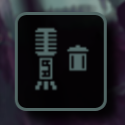
When pressed, the recording that's currently active will be discarded. A new recording can then begin afterwards, given there's no other recordings currently running. This button will also cancel a queued recording if the song hasn't started yet.
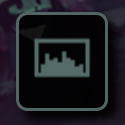
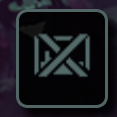
Lastly, the visualizer toggle can turn the visualizer moving in the background on or off. When on, the button icon will be how it is normally, representing audio waves enclosed in a canvas. When off, the button icon will be crossed out to signify the visualizer not being active.
That wraps up about everything that you need to know to use this webpage to its fullest. You have the tools to mix and match the layers of your favorite threat themes as you please, so I hope you enjoy using Threatmixer!
Hey, I'm rotwall, and I'm responsible for the coding and designing of this webpage. Here's some links if you want to find out more about me or see what else I'm working on:
You can also find me on the Official Rain World Discord Server, my username is the same there as it is anywhere else.
Rain World is a property of Videocult, and I am not affiliated with Videocult or Akupara Games in any way. All assets inside of the threat_music and region_backgrounds folders were created by members of Videocult as well as others who worked on the Downpour and Watcher. All base game threat themes can be found in the official Rain World ost. All audio files and images were either ripped from the game using AssetRipper or were provided by the official Rain World wiki.
The Rodondo font (the one used as the title font for Rain World) was created by @ollywood on twitter and uploaded to dafont.com.
The Rain World menu font was recreated by DANNYY1TDM on fontstruct.
The visualizer present in the music screen was made by following a tutorial created by QuickCodingTuts on YouTube.
I also have to give credit to Barrett Sonntag for creating a CSS filter generator, making finding the filters to use for changing the color of images a hell of a lot easier.
A humongous thank you to Rain World's modding community for allowing their amazing work to be featured on this page.
Here's a full list of everyone who's region, music, and/or art is shown in this project:
(For those without a link attached, I was unfortunately unable to find something that I could refer users to which pertains to you and any other things you've worked on. If you wish for me to attach a link to your name or change the one which I have given you, please reach out to me on Discord.)
And here's the credits by region:
Extra Threat Themes is a mod created and organized by Tryn which features custom threat themes for region/subregions that don't have one in the base game.
The artists whose music is featured in this mod and now this webpage are:
Roasted's Threat Themes is a mod created and organized by DeltaTime, Kidi, Teacup of DOOM, and Roasted AND Toasted, which does the same thing as the Extra Threat Themes mod and adds a plethora of new threat themes to the game.
All of the songs featured in this mod, which can be accessed from the third slide of the custom tab and onwards, were produced by Roasted AND Toasted (Youtube).
Copyright (c) 2018+, MarkedJS (https://github.com/markedjs/) Copyright (c) 2011-2018, Christopher Jeffrey (https://github.com/chjj/)
Permission is hereby granted, free of charge, to any person obtaining a copy of this software and associated documentation files (the "Software"), to deal in the Software without restriction, including without limitation the rights to use, copy, modify, merge, publish, distribute, sublicense, and/or sell copies of the Software, and to permit persons to whom the Software is furnished to do so, subject to the following conditions:
The above copyright notice and this permission notice shall be included in all copies or substantial portions of the Software.
THE SOFTWARE IS PROVIDED "AS IS", WITHOUT WARRANTY OF ANY KIND, EXPRESS OR IMPLIED, INCLUDING BUT NOT LIMITED TO THE WARRANTIES OF MERCHANTABILITY, FITNESS FOR A PARTICULAR PURPOSE AND NONINFRINGEMENT. IN NO EVENT SHALL THE AUTHORS OR COPYRIGHT HOLDERS BE LIABLE FOR ANY CLAIM, DAMAGES OR OTHER LIABILITY, WHETHER IN AN ACTION OF CONTRACT, TORT OR OTHERWISE, ARISING FROM, OUT OF OR IN CONNECTION WITH THE SOFTWARE OR THE USE OR OTHER DEALINGS IN THE SOFTWARE.
Copyright (c) 2013-2020 James Simpson and GoldFire Studios, Inc.
Permission is hereby granted, free of charge, to any person obtaining a copy of this software and associated documentation files (the "Software"), to deal in the Software without restriction, including without limitation the rights to use, copy, modify, merge, publish, distribute, sublicense, and/or sell copies of the Software, and to permit persons to whom the Software is furnished to do so, subject to the following conditions:
The above copyright notice and this permission notice shall be included in all copies or substantial portions of the Software.
THE SOFTWARE IS PROVIDED "AS IS", WITHOUT WARRANTY OF ANY KIND, EXPRESS OR IMPLIED, INCLUDING BUT NOT LIMITED TO THE WARRANTIES OF MERCHANTABILITY, FITNESS FOR A PARTICULAR PURPOSE AND NONINFRINGEMENT. IN NO EVENT SHALL THE AUTHORS OR COPYRIGHT HOLDERS BE LIABLE FOR ANY CLAIM, DAMAGES OR OTHER LIABILITY, WHETHER IN AN ACTION OF CONTRACT, TORT OR OTHERWISE, ARISING FROM, OUT OF OR IN CONNECTION WITH THE SOFTWARE OR THE USE OR OTHER DEALINGS IN THE SOFTWARE.
Copyright (c) 2014 Jacob Gully
Permission is hereby granted, free of charge, to any person obtaining a copy of this software and associated documentation files (the "Software"), to deal in the Software without restriction, including without limitation the rights to use, copy, modify, merge, publish, distribute, sublicense, and/or sell copies of the Software, and to permit persons to whom the Software is furnished to do so, subject to the following conditions:
The above copyright notice and this permission notice shall be included in all copies or substantial portions of the Software.
THE SOFTWARE IS PROVIDED "AS IS", WITHOUT WARRANTY OF ANY KIND, EXPRESS OR IMPLIED, INCLUDING BUT NOT LIMITED TO THE WARRANTIES OF MERCHANTABILITY, FITNESS FOR A PARTICULAR PURPOSE AND NONINFRINGEMENT. IN NO EVENT SHALL THE AUTHORS OR COPYRIGHT HOLDERS BE LIABLE FOR ANY CLAIM, DAMAGES OR OTHER LIABILITY, WHETHER IN AN ACTION OF CONTRACT, TORT OR OTHERWISE, ARISING FROM, OUT OF OR IN CONNECTION WITH THE SOFTWARE OR THE USE OR OTHER DEALINGS IN THE SOFTWARE.
Copyright (c) 2017-present atomiks
Permission is hereby granted, free of charge, to any person obtaining a copy of this software and associated documentation files (the "Software"), to deal in the Software without restriction, including without limitation the rights to use, copy, modify, merge, publish, distribute, sublicense, and/or sell copies of the Software, and to permit persons to whom the Software is furnished to do so, subject to the following conditions:
The above copyright notice and this permission notice shall be included in all copies or substantial portions of the Software.
THE SOFTWARE IS PROVIDED "AS IS", WITHOUT WARRANTY OF ANY KIND, EXPRESS OR IMPLIED, INCLUDING BUT NOT LIMITED TO THE WARRANTIES OF MERCHANTABILITY, FITNESS FOR A PARTICULAR PURPOSE AND NONINFRINGEMENT. IN NO EVENT SHALL THE AUTHORS OR COPYRIGHT HOLDERS BE LIABLE FOR ANY CLAIM, DAMAGES OR OTHER LIABILITY, WHETHER IN AN ACTION OF CONTRACT, TORT OR OTHERWISE, ARISING FROM, OUT OF OR IN CONNECTION WITH THE SOFTWARE OR THE USE OR OTHER DEALINGS IN THE SOFTWARE.
I want to give one last thank you to the brilliant minds within Videocult, Akupara Games, and the MSC and Watcher dev teams for making the most influential video game I've ever played. I've been obsessed with Rain World ever since I first played it in 2021, and my love for it has hardly waned since. This game has been a source of inspiration for countless stories, ideas, games and what-have-you that I've been conjuring up in my head over these past few years. I think it's safe to say that this game has played a huge role in turning me into the person I am today. In making this project, I'm finally able to give back to this game and its community in my own unique way, and that in itself is a blessing I'll never take for granted. Again, thank you Rain World devs and to everyone who's helped and supported me along this journey. And a special thanks to you for taking the time to read this and check out Threatmixer. I hope you will enjoy, or have enjoyed, using this webpage as much as I did making it. Thank you, thank you, thank you.